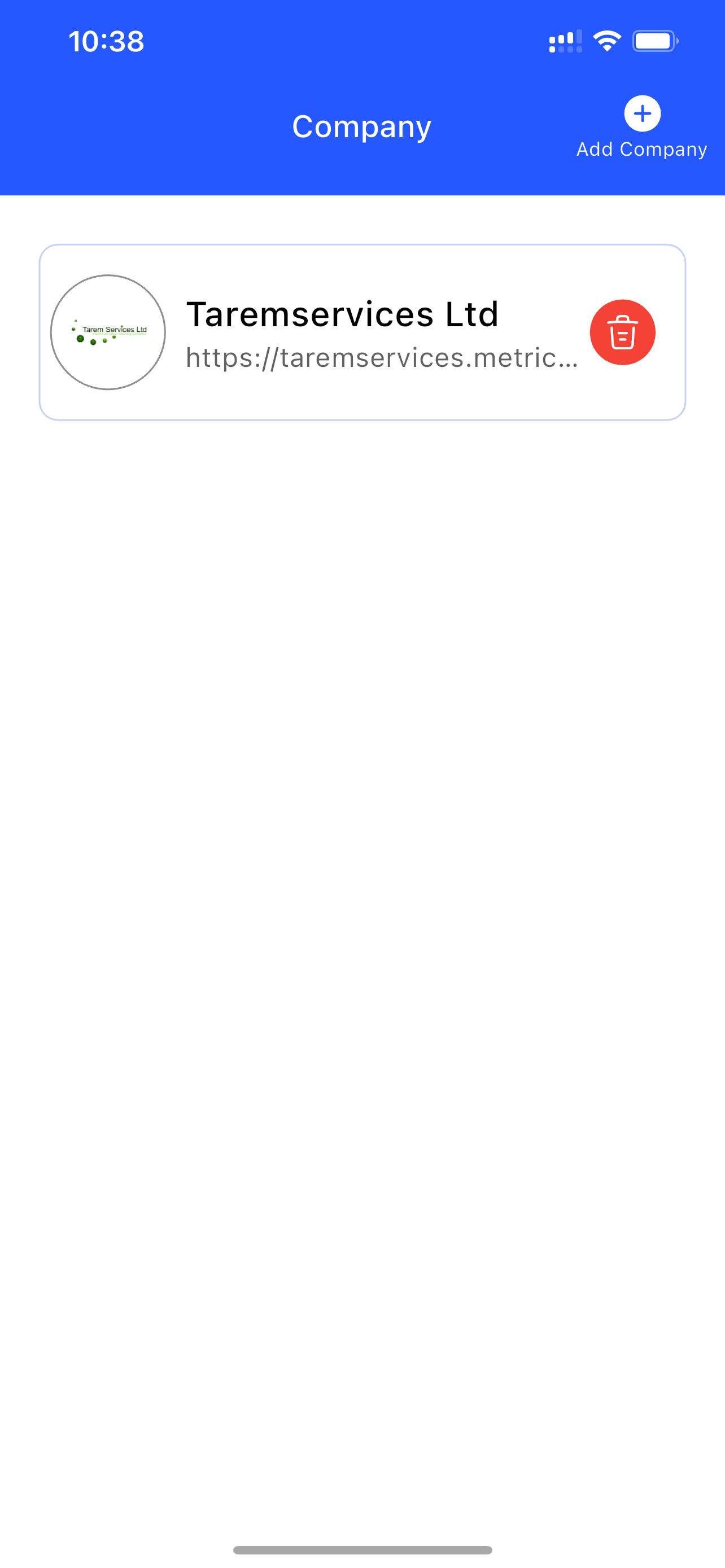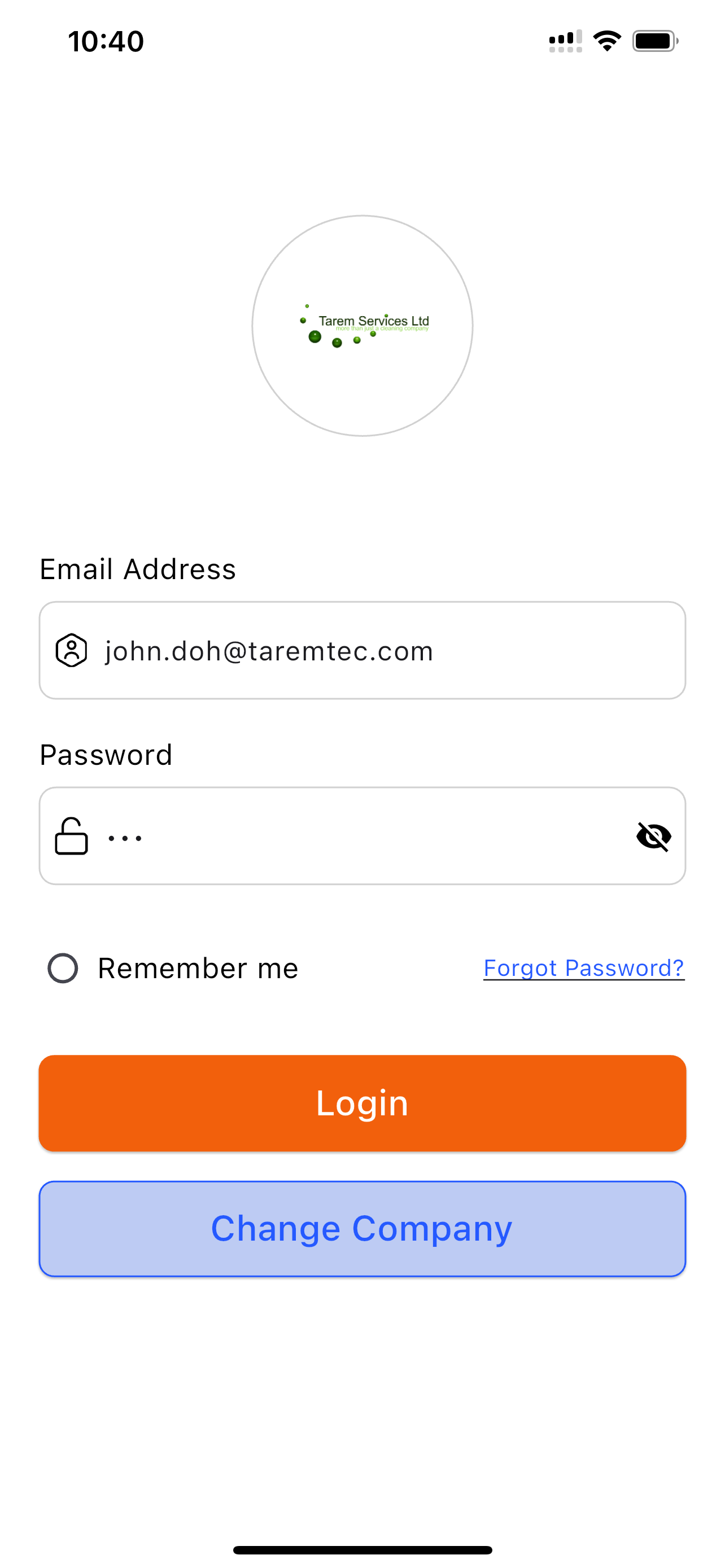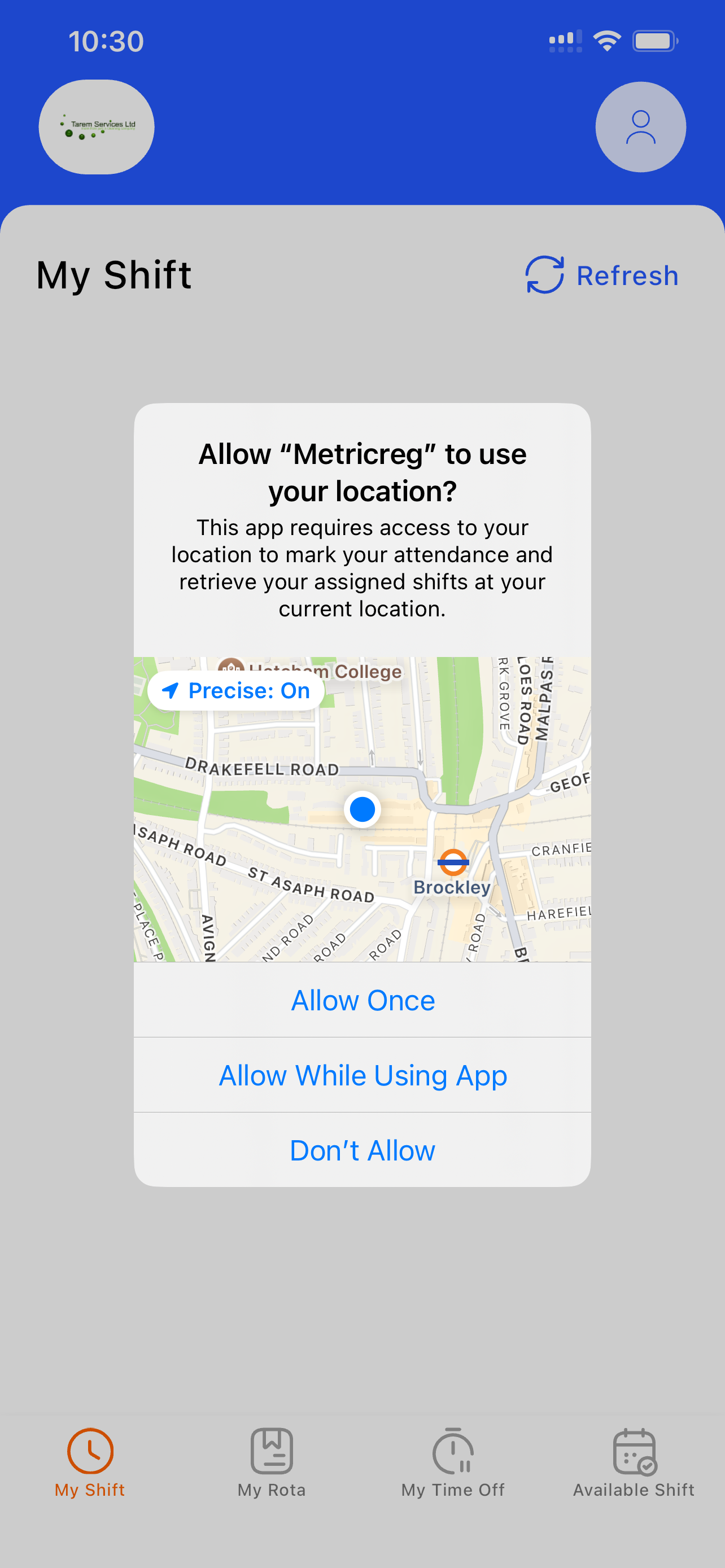This user guide explains the step-by-step process for new staff members to set up and use the Metricreg mobile app on both Android and iOS platforms.
For Supervisors/Managers
Step 1: Create New Staff Profile
- Log in to the admin dashboard.
- Navigate to the Staff Management section.
- Click the “Add” icon to create a new staff account.
- Fill in the required details:
- Select the department
- Staff ID
- First Name
- Last Name
- Email Address (ensure it's valid)
- Other relevant information
- Click “Save” to finalise the registration.
Once the staff profile is created, the system will automatically send an email to the new staff member with the following details:
- Company Code
- Password Creation Instructions
P.S.: Important Information Regarding the Department:
When entering the department's address, please follow these steps carefully:
-
Start by filling in the Postcode
-
Then begin typing the first line of the address
This will trigger the system to suggest valid addresses from the national address database, allowing you to select the correct one easily.
(See the attached screenshot for reference.)
Please ensure that both the "Department Address1" and "Postcode" fields are correctly filled out. These details are essential for the system to accurately register the location.
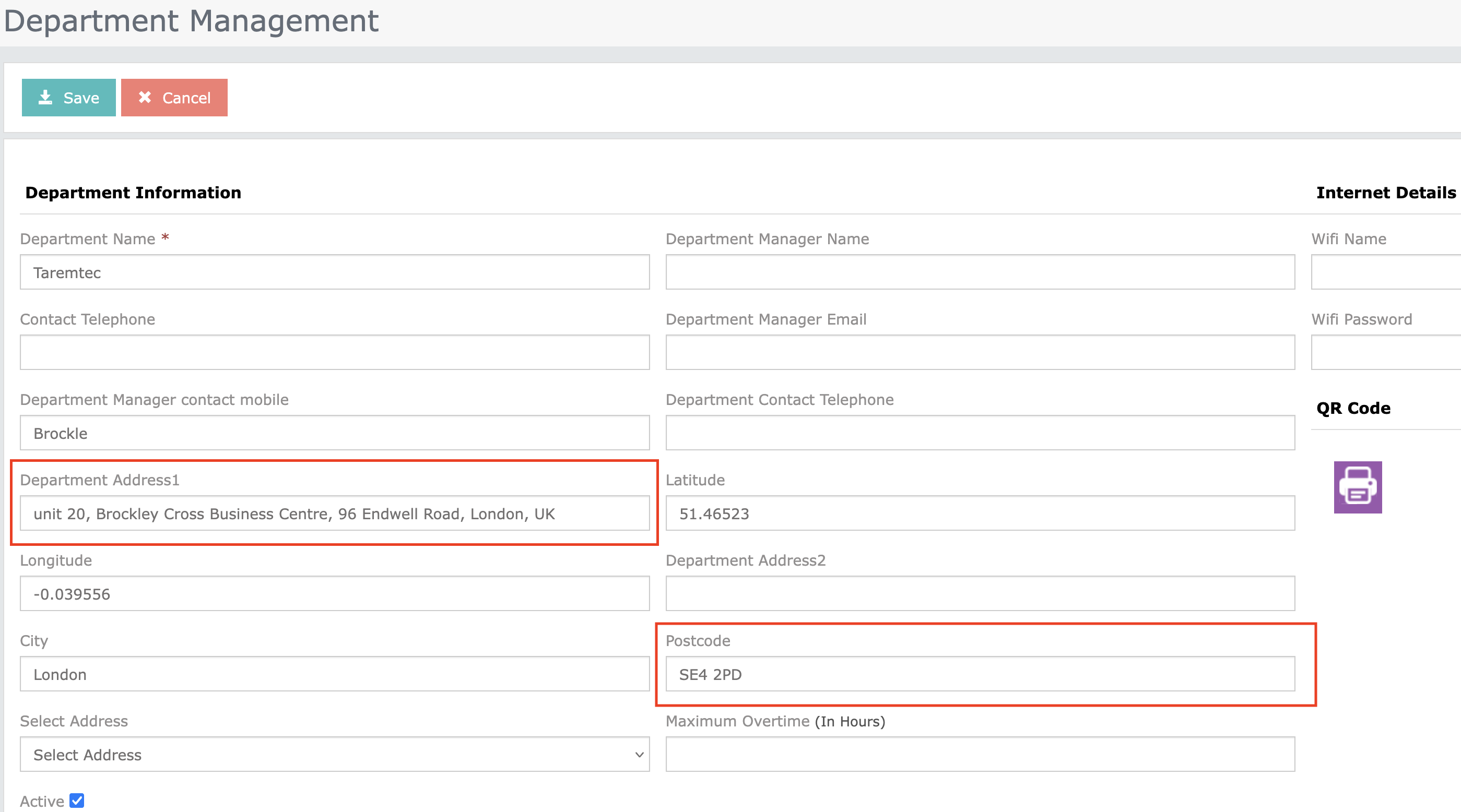
For Staff Members
Step 2: Set Up Your Password
- Open the email you received from Metricreg.
- Click the link provided in the email to set up your password.
- Choose a secure password and confirm.
- Once done, you're ready to install the app.
Step 3: Download and Install the App
- Depending on your phone:
- Android users: Open the Google Play Store
- iOS users: Open the Apple App Store
- Search for: Metricreg
- Tap Install (Android) or Get (iOS)
Ensure you're connected to the internet during installation.
Step 4: Launch the App
- Tap the Metricreg icon on your home screen.
- Upon first launch, you will see a pop-up window asking for your Company Code.
- Enter the code received in your email, then tap “Submit”. Your Company will be listed.
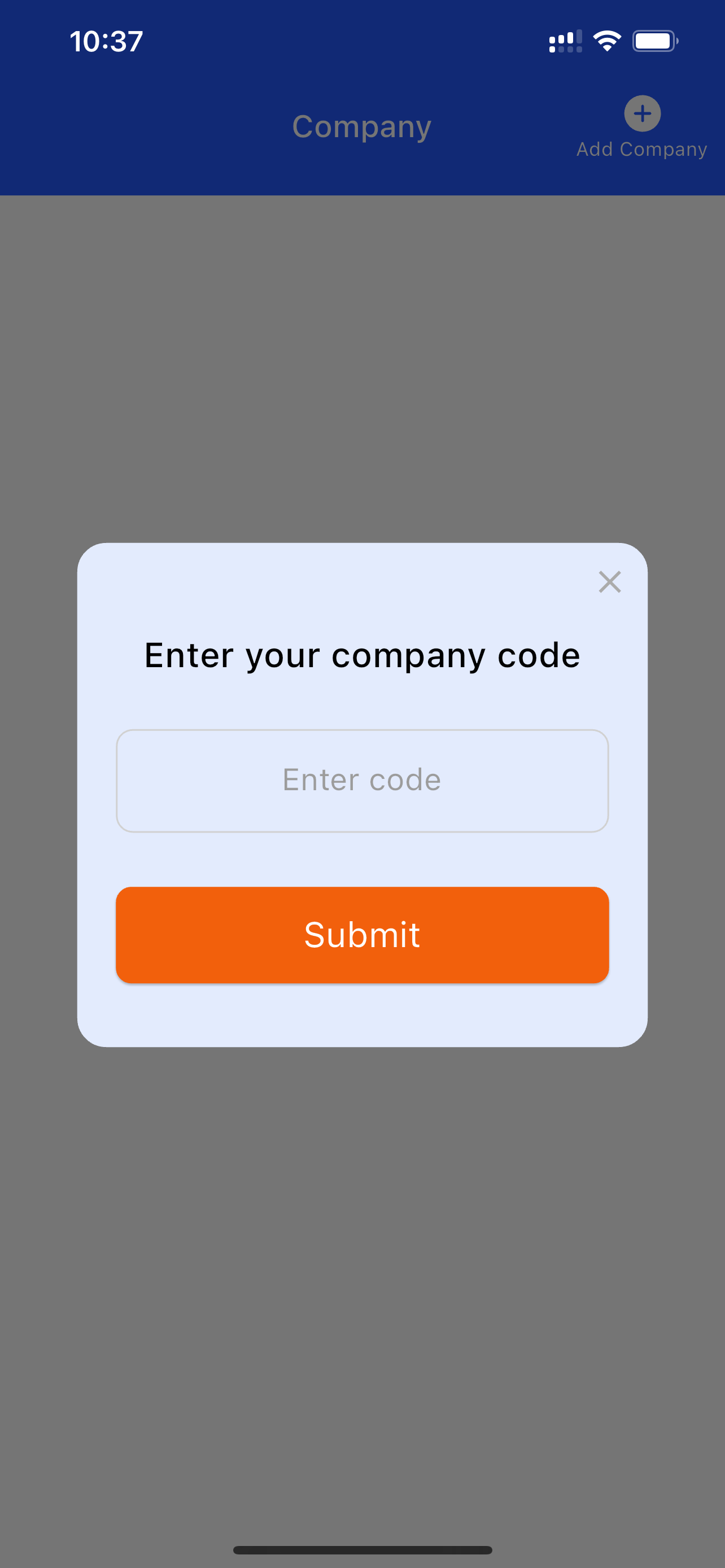
Step 5: Log in to the App
- Enter the email address used during registration.
- Enter the password you just created.
- Tap Login.
Step 6: Allow Location Access
- The app will prompt you to allow location access.
- Select "Allow While Using the App" or "Allow Always".
This is required to view your assigned shifts accurately.
Troubleshooting
- Didn't receive the email? Check your spam/junk folder or contact your manager.
- Forgot password? Use the "Forgot Password" link on the login page or on the App login screen.
- App crashes or doesn’t open? Ensure your OS is updated, then reinstall the app.
Contact Support
For further assistance, contact your supervisor or email support@taremtec.com.